Excel Randbetween Formula
Randbetween formula gives the result of the random values given by the range, we will get dynamic values from this formula very useful formula if you want to display random values within the particular range.
1) If you want to display random values from 1 to 10 then how to do?
Ans: =RANDBETWEEN(1,10)
Explanation
2) If you want to display random dates from 1st January 2018 to 30 January 2018
Ans: =RANDBETWEEN("1-1-2018","1-30-2018")
Explanation:
To display dates random value you have to use Randbetween formula with parameters bottom and top.
The first parameter starts with a double quotation mark and ends with a double quotation mark.
having the date format as "mm-dd-yyyy", 1-1-2018
The second parameter starts with a double quotation mark and ends with a double quotation mark.
having the date format as "mm-dd-yyyy", 1-30-208
3) If you want to display values from 0.1 to 1
Ans: =RANDBETWEEN(1,10)/10
Explanation:
Bottom value is 0.1 and Top value is 1
as per the first scenario, the formula will look like this =RANDBETWEEN(0.1,1)
but this formula will give the results from 0.1 to 1 value All time this formula will give the result as 1
So to get the result from 0.1 to 1 we have to first take values from 1 to 10 and whatever the value we have to divide that by 10 so it will convert into one digit decimal value.
4) If you want to display values from 0.5 to 9.5 as 0.5,1.5,2.5, .....9.5
Ans: =ODD((RANDBETWEEN(1,20)))/2
Explanation:
Bottom value is 0.5 and the Top value is 9.5
From the first example we got to know =Randbetween(1,10) gives us values from 1 to 10, now we want to display values having .5 so to get the .5 we have to divide odd values by 2 then we will get .5 otherwise we will not get .5 for example if we divide 6 by 2 then we will get 3 and if we divide 5 by 2 then we will get 2.5 so first we have want odd values then we have divide that value by 2
5) If you want to display random names from the given list? where the list contains name:
Shashi, Dinesh, Noem, Sushant, Vaibhav, Vishal, Ninad, Sagar, Amar and Omkar.
Ans: =CHOOSE(RANDBETWEEN(1,10),"Shashi", "Dinesh", "Noem", "Sushant", "Vaibhav", "Vishal", "Ninad", "Sagar", "Amar","Omkar")
Explanation:
Count the number of names from the given list, which is nothing but 10.
So here our bottom value is 1 and the top value is 10.
Now we have the specific list of name and from that list, we want to display the result.
So, we can use the Choose function.
In CHOOSE function the first parameter is Index Number which is an integer type
and other parameters are the values from 1 to 255.
Hence we use RANDBETWEEN function in the first parameter of the choose function and other parameters we added the list with double quotation.
In this Blog we had seen how to use Randbetween formulas in different scenarios, if you have any other scenarios please share over here I will create formulas for you with Explanation.
Thanks for your time and hope this blog is helpful.
1) If you want to display random values from 1 to 10 then how to do?
Ans: =RANDBETWEEN(1,10)
Explanation
- In Excel, each formula must with "=" sign, you can also use "+" and "@" sign at the start of the formula.
- Randbetween is the name of the function which gives us the random values
- Randbetween function has two parameters i) Bottom ii) Top
- In our scenario we want values from 1 to 10 then the bottom parameter should be 1 and the top parameter should be 10.
2) If you want to display random dates from 1st January 2018 to 30 January 2018
Ans: =RANDBETWEEN("1-1-2018","1-30-2018")
Explanation:
To display dates random value you have to use Randbetween formula with parameters bottom and top.
The first parameter starts with a double quotation mark and ends with a double quotation mark.
having the date format as "mm-dd-yyyy", 1-1-2018
The second parameter starts with a double quotation mark and ends with a double quotation mark.
having the date format as "mm-dd-yyyy", 1-30-208
3) If you want to display values from 0.1 to 1
Ans: =RANDBETWEEN(1,10)/10
Explanation:
Bottom value is 0.1 and Top value is 1
as per the first scenario, the formula will look like this =RANDBETWEEN(0.1,1)
but this formula will give the results from 0.1 to 1 value All time this formula will give the result as 1
So to get the result from 0.1 to 1 we have to first take values from 1 to 10 and whatever the value we have to divide that by 10 so it will convert into one digit decimal value.
4) If you want to display values from 0.5 to 9.5 as 0.5,1.5,2.5, .....9.5
Ans: =ODD((RANDBETWEEN(1,20)))/2
Explanation:
Bottom value is 0.5 and the Top value is 9.5
From the first example we got to know =Randbetween(1,10) gives us values from 1 to 10, now we want to display values having .5 so to get the .5 we have to divide odd values by 2 then we will get .5 otherwise we will not get .5 for example if we divide 6 by 2 then we will get 3 and if we divide 5 by 2 then we will get 2.5 so first we have want odd values then we have divide that value by 2
5) If you want to display random names from the given list? where the list contains name:
Shashi, Dinesh, Noem, Sushant, Vaibhav, Vishal, Ninad, Sagar, Amar and Omkar.
Ans: =CHOOSE(RANDBETWEEN(1,10),"Shashi", "Dinesh", "Noem", "Sushant", "Vaibhav", "Vishal", "Ninad", "Sagar", "Amar","Omkar")
Explanation:
Count the number of names from the given list, which is nothing but 10.
So here our bottom value is 1 and the top value is 10.
Now we have the specific list of name and from that list, we want to display the result.
So, we can use the Choose function.
In CHOOSE function the first parameter is Index Number which is an integer type
and other parameters are the values from 1 to 255.
Hence we use RANDBETWEEN function in the first parameter of the choose function and other parameters we added the list with double quotation.
In this Blog we had seen how to use Randbetween formulas in different scenarios, if you have any other scenarios please share over here I will create formulas for you with Explanation.
Thanks for your time and hope this blog is helpful.
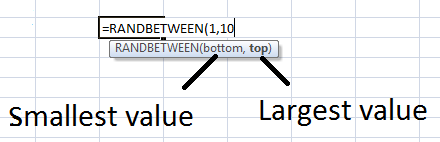




Nice
ReplyDeleteTopic and so much interested...